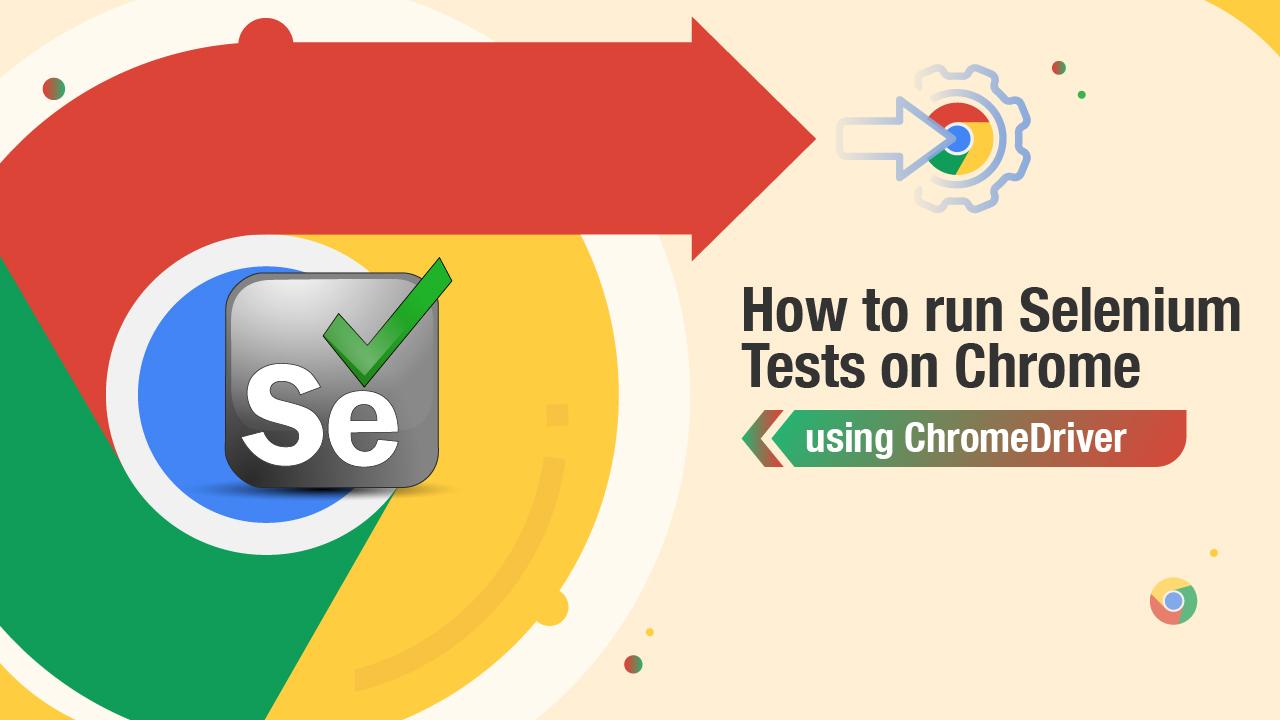Selenium ChromeDriver is used with webdrivers for automating browser testing, especially with Google Chrome. As the complexity of modern web applications has increased, intricate test scenarios have become an extremely vital aspect of the job for QA professionals. This deep dive details the advanced features of Selenium ChromeDriver along with how it can be engaged to handle complex test scenarios in efficient ways.
Introduction to Selenium ChromeDriver
Selenium is the open-source browser automation framework, and ChromeDriver refers to a specifically designed part for Google Chrome automation. It acts as a bridge between Selenium WebDriver and Chrome browsers, causing it to execute the automation commands efficiently. The primary contribution of ChromeDriver is the interaction of users with the Chrome browser to do automated testing on web-based applications.
Why ChromeDriver for Complex Test Scenarios?
Whereas Selenium is largely used to achieve very simple tasks, such as filling out forms or clicking buttons automatically, current applications usually require much more complex interactions involving some of the advanced features. Here are examples of complex scenarios:
Handling multiple browser windows or tabs.
Interacting with dynamically loaded content, including data that is loaded through AJAX or JavaScript
Managing iframes and embedded content
Tests involving user authentication and authorization mechanisms like OAuth or Single Sign-On (SSO). It can run tests in a headless mode to accelerate its execution of CI/CD pipelines.
Advanced features for dealing with such situations are provided by ChromeDriver, which makes it an invariable part of the comprehensive web automation process.
Setting up Selenium with ChromeDriver
However, before going into advanced features, it’s important to know how the Selenium ChromeDriver is set up for basic test automation. ChromeDriver is available for download in versions supporting diverse releases of Google Chrome and works in perfect unison with the Selenium WebDriver to execute tests in Chrome.
Once configured, ChromeDriver can be customized with various options, such as running tests headless or enabling any browser-specific settings. Once all this is in place, testers may now resort to using more advanced features that are offered by ChromeDriver.
ChromeDriver is a must-have working tool when you are using Chrome, and it’s equipped with features that fit ideal complex test scenarios like managing windows in multiple counts, dynamic elements interaction, headless browser test runs, and running effectively on cloud-based platforms like LambdaTest. It is an AI-powered test orchestration and execution platform that allows you to perform Selenium automation testing and accessibility testing on Chrome at a scale of over 3000+ environments.
Thus, it may be the best alternative for large-scale testing environments.
Advanced Selenium ChromeDriver for Complex Scenarios
- Handling Multiple Windows and Tabs
A contemporary web application often opens one or several windows or tabs to display content or complete different kinds of workflows. Often, automation tasks involving popups, social login pages, and payment gateways require handling multiple windows. Using ChromeDriver you can navigate through the windows or tabs, interact with elements inside of them, and switch back to your main window.
This is particularly useful where the application relies on third-party integrations, or where popups are a critical part of the flow for the user.
- Iframes and Embedded Content
Many web applications include an iframe for external content and make working with elements inside the iframe more complicated. WebDriver for Chrome allows you to set your context from the main page to iframe and work with elements in the embedded content.
Another critical aspect is that its usage has to be necessary while working with video players, third-party widgets, or even embedded maps, which are quite common with web applications nowadays. Once you are done with your interactions with the iframe, it’s easy and smooth to get back to the main content during automated tests.
- Testing by using Chrome Options
This is one of the most powerful features for testers: how they can configure Chrome’s behavior with options. In order to modify how Chrome behaves during test execution, testers may pass specific browser arguments to ChromeDriver. For example, tests can run in incognito mode, extensions may be disabled, or Chrome starts maximized.
Chrome option customizing can be simulated by duplicating various real-user environments through which the testers can check how an application behaves under various conditions. In cases where it is not feasible to reproduce the users, who may happen to have varied browser settings or preferences, this method is especially productive.
- Interacting with Dynamic Elements
Modern web applications load quite a lot of their content dynamically, mainly with the help of AJAX or JavaScript. In such cases, Selenium may not be able to interact with elements because automated testing can get quite challenging. ChromeDriver gets over this problem by waiting for all the contents within a determined element to load before it proceeds with interaction.
It’s very useful with SPA or applications that are heavily dependent on client-side rendering. It makes sure interactions only happen when all needed elements are ready, so the chance of flaky tests is minimized and test reliability is maximized.
- Automate Authentication Scenarios
Many web applications now use authentications like OAuth or Single Sign-On (SSO), which could be very hard to automate if they strictly depend on third-party services. ChromeDriver is still providing ways of handling authentication flows either by using browser profiles or managing cookies.
For basic authentication, credentials are passed directly in the URL, which makes it quite simple to sign up for applications without input manually. In more complex authentication situations, though, cookies or session data are captured and reused, which in turn means that testers are able to automate login workflows a bit more smoothly.
- Headless Chrome Testing for CI/CD Pipelines
This means it will run without opening any browser window. This makes it perfect for environments that are resource-insensitive, like those being used with continuous integration settings. ChromeDriver supports headless, which is perfect for running tests in Docker containers, CI servers, or environments where a graphical interface is unnecessary.
Running tests headless makes them execute significantly faster and is a feature of great value, especially in regression testing as well as in large-scale test suites. Headless testing is also very useful for the validation of an application’s functional behavior in simulated environments akin to real-world user interactions without the cost overhead of rendering a whole browser window.
- Mobile Emulation for Responsive Testing
Providing that applications are responsive will be a necessity in cases where most of the world’s web traffic is tapping into mobile devices. ChromeDriver could be a great tool in the emulation of test cases on mobile devices since it allows the simulation of different screen sizes and orientations. Using this approach will make it easier and, for sure, less expensive to test those layouts of interactions that only specifically mobile can have.
Mobile emulation can definitely allow the testing of how responsive a web application is, thereby ensuring that mobile users get an optimized experience regardless of the type of device or size of the screen.
- Screenshots for Debugging
The best part about debugging when tests fail is that you would ideally know the exact state of the application at the time of failure. ChromeDriver allows an easy screenshot, so a tester can even visualize how the browser will look at the point of failure.
This feature is quite helpful in recording the failure of test cases and with this, identifying the root cause of the problem. Screenshots can easily be attached to bug reports to help the developer reproduce and rectify the issues so easily.
- Simulate Network Condition
The performance optimization should also involve testing an application with different network conditions. It is possible to test your browser with varying network speeds and conditions using ChromeDriver so you can see how your applications behave in the real world with limitations such as slow or unreliable connections.
This is a very critical feature for ensuring that any performance bottlenecks are found as far as performance and functionality when using slower networks are concerned.
- Working with Custom Browser Profiles
Custom browser profiles allow testers to create and use custom profiles, which can store all user preferences, extensions installed, and everything else. This is extremely useful for testing scenarios where certain browser-specific configurations, saved credentials, or even custom extensions should be kept throughout test execution.
Custom profiles prove helpful in simulating real user environments better, enabling the validator to validate specific workflows that depend on user settings or preferences.
- Parallel Testing using Selenium Grid
Parallel execution of tests on Selenium Grid does help significantly reduce the time taken for running tests, especially when you have a lot of tests in place. Using Selenium Grid, testers can distribute tests across multiple machines or environments and run tests across different versions of Chrome or even across different operating systems.
Parallel testing with Selenium Grid and ChromeDriver helps long test suites run efficiently while assuring faster feedback about any problem found; overall, test coverage could be better.
Advanced Best Practices for Selenium ChromeDriver Testing
- Use Implicit and Explicit Waits: Use waits to avoid fixed delays in tests. Wait for elements to be available before any action is performed on them.
- Optimize Locators: Use efficient, unique locators such as CSS selectors or XPath to increase reliability and stability in tests.
- Employ the Page Object Model (POM): Use a pattern that splits test logic away from UI interactions to enhance maintainability and scalability.
- Employ Parallel Execution: Utilize tools like Selenium Grid to increase the number of tests executed in parallel and eventually reduce execution time.
- Handle Browser Crashes Gracefully: Implement error handling by enabling it to restart the browser when it crashes during the test.
Conclusion
Selenium ChromeDriver is an extremely powerful and versatile tool for handling diverse, complex test scenarios. It ranges from handling multiple windows to dynamic content, simulating mobile devices, and even network conditions. And thereby, along with advanced features, the advanced set of capabilities offered by ChromeDriver allows testers to produce rigorous, efficient, and scale tests designed strictly according to the requirements of contemporary web applications.